ip
User Guide
Hyu’s Drive-In is a desktop app for managing tasks, optimized for use via a Command Line Interface (CLI) while still having the benefits of a Graphical User Interface (GUI). If you can type fast, Hyu’s Drive-In can get your daily tasks done faster than traditional GUI apps.
Features
Words in UPPER_CASE are the parameters to be supplied by the user.
e.g. in todo DESCRIPTION, DESCRIPTION is a parameter which can be used as todo read book.
todo - Adding a ToDo Item
Adds a Todo Item into the list of tasks.
Format: todo DESCRIPTION
Example:
todo read bookwill add an undone item[T][x] read bookto the list.
deadline - Adding a Deadline
Adds a Deadline into the list of tasks.
Format: deadline DESCRIPTION /by DEADLINE
DEADLINEneeds to be in the formatYYYY/MM/DD
Example:
deadline return book /by 2020/09/14will add an undone deadline[D][x] return book (by: Sep 14 2020)to the list.
event - Adding an Event
Adds an Event into the list of tasks.
Format: event DESCRIPTION /at DATETIME
DATETIMEneeds to be in the formatYYYY/MM/DD HHMM
Example:
event tP Meeting /at 2020/09/14 1400will add an undone event[E][x] tP Meeting (at: Sep 14 2020 2pm)
list - Listing all tasks
Lists all tasks in the list.
Format: list
find - Locating tasks by keyword
Finds tasks which description contains the given word
Format: find KEYWORD
- The search is case-sensitive e.g.
Assignmentwill not matchassignment - Only the description is searched.
- Only full words will be matched. e.g.
Assignmentwill not matchAssignments - Multiple
ToDoItems,DeadlinesandEventsmatching the keyword can be returned.
Example:
find Assignmentreturns DeadlineCS2105 Assignment, DeadlineCS2100 Assignmentand EventAssignment Meeting
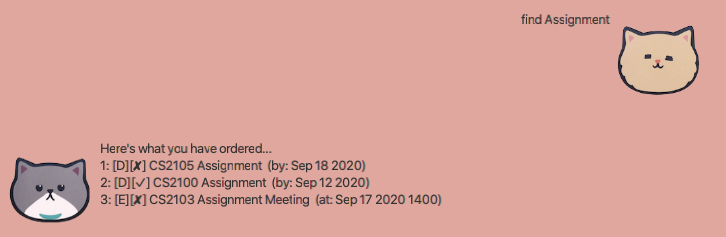
save - Saving current tasks
Saves the current list into a local file, which will be loaded into application every time it runs.
Format: save
sort - Sorting current tasks
Sorts the current list based
Format: sort /type OR sort /date
- Only the above two commands are valid.
Examples:
sort /typewill display a list that is sorted by type, with ToDo items first, followed by Deadlines, then Events.sort /datewill display a list that is sorted by date, with undated ToDo items first.
done - Marking a task as Done
Marks a specified ToDo Item, Deadline or Event as Done.
Format: done INDEX
- Marks a specified task at the specified
INDEX. - The index refers to the index number shown in the overall task list.
- The index must be a positive integer 1, 2, 3, …
Example:
listfollowed bydone 1marks the first task item in the list as Done.sort /typefollowed bydone 1marks the first item in the result of thesortcommand as done.find Assignmentfollowed bydone 1marks the first item in the overall list as done, but not the first item in the list returned by thefindcommand.
delete - Deleting a task
Deletes a specified ToDo Item, Deadline or Event.
Format: delete INDEX
- Marks a specified task at the specified
INDEX. - The index refers to the index number shown in the overall task list.
- The index must be a positive integer 1, 2, 3, …
Example:
listfollowed bydelete 1deletes the first task item in the list.sort /typefollowed bydelete 1deletes the first item in the result of thefindcommand.find Assignmentfollowed bydelete 1deletes the first item in the overall list, but not the first item in the list returned by thefindcommand.
clear - Clears all saved data
Clears all saved data.
Format: clear
bye - Exiting the Program
Exits the program.
Format: exit
Feature Summary
| Command | Format/ Examples |
|---|---|
| todo | todo DESCRIPTION e.g. todo read book |
| deadline | deadline DESCRIPTION /by DEADLINE e.g. deadline return book /by 2020/09/15 |
| event | event DESCRIPTION /at DATETIME e.g. event tP Meeting /at 2020/09/14 1400 |
| list | list |
| find | find KEYWORD e.g. find Assignment |
| save | save |
| sort | sort /type or sort /date |
| done | done INDEX |
| delete | delete INDEX |
| clear | clear |
| bye | bye |